A guide to using Nemesida WAF as Docker containers.
- Filtering node
- Nemesida AI MLC
- Nemesida WAF API
- Личный кабинет
- Nemesida WAF Scanner
- Docker Compose
To deploy the filtering node container one has to do the following:
Currently, the image is only available with latest version of Nginx stable.
1. Load an image containing the dynamic module and Nemesida AI MLA:
# docker pull nemesida/nwaf-dyn
2. Create a directory for the dynamic module configuration files:
# mkdir -p /opt/nwaf/waf-config
3. Create file first-launch in the configuration files directory:
# touch /opt/nwaf/waf-config/first-launch
4. Run the container with dynamic module image using the command:
# iptables -t filter -N DOCKER # docker run --rm -d -v /opt/nwaf/waf-config:/nginx.configs -p 80:80 -p 5672:5672 nemesida/nwaf-dyn
The container will terminate by creating a basic set of configuration files in the configuration files directory.
5. Edit the configuration files according to the instructions.
6. Run the container with dynamic module image using the command:
# iptables -t filter -N DOCKER # docker run --rm -d -v /opt/nwaf/waf-config:/nginx.configs -p 80:80 -p 5672:5672 nemesida/nwaf-dyn
where:
--rm– container removal after closedown;-d– container running in background mode;-v /opt/nwaf/waf-config:/nginx.configs– mounting the directory with configuration files inside the container.
If you have problems starting services after launching the docker container, add the
--ulimit nofile=65536:65536option to the container launch command.Example:
# docker run --rm --ulimit nofile=65536:65536 -d -v /opt/nwaf/waf-config:/nginx.configs -p 80:80 -p 5672:5672 nemesida/nwaf-dyn
Currently, the image is only available with latest version of Nginx stable.
1. Load an image containing the dynamic module:
# docker pull nemesida/nwaf-dyn-ce
2. Create a directory for dynamic module configuration files:
# mkdir -p /opt/nwaf/waf-config
3. Create file first-launch in the configuration files directory:
# touch /opt/nwaf/waf-config/first-launch
4. Run the container with dynamic module image using the command:
# iptables -t filter -N DOCKER # docker run --rm -d -v /opt/nwaf/waf-config:/nginx.configs -p 80:80 -p 5672:5672 nemesida/nwaf-dyn-ce
The container will terminate by creating a basic set of configuration files in the configuration files directory.
5. Edit the configuration files according to the instructions.
6. Run the container with dynamic module image using the command:
# iptables -t filter -N DOCKER # docker run --rm -d -v /opt/nwaf/waf-config:/nginx.configs -p 80:80 -p 5672:5672 nemesida/nwaf-dyn-ce
where:
--rm– container removal after closedown;-d– container running in background mode;-v /opt/nwaf/waf-config:/nginx.configs– mounting the directory with configuration files inside the container.
If you have problems starting services after launching the docker container, add the
--ulimit nofile=65536:65536option to the container launch command.Example:
# docker run --rm --ulimit nofile=65536:65536 -d -v /opt/nwaf/waf-config:/nginx.configs -p 80:80 -p 5672:5672 nemesida/nwaf-dyn
1. Before updating the image with a filtering node, verify if the container is running. To do this, view the container ID (CONTAINER ID column) using the command:
# docker ps -a
2. If the container is running, stop it using the command:
# docker stop /container ID/
3. With the container stopped, delete the image:
# docker image rm nemesida/nwaf-dyn
4. Load an image containing the dynamic module and Nemesida AI MLA:
# docker pull nemesida/nwaf-dyn
5. Run the container with dynamic module image using the command:
# iptables -t filter -N DOCKER # docker run --rm -d -v /opt/nwaf/waf-config:/nginx.configs -p 80:80 -p 5672:5672 nemesida/nwaf-dyn
After the update, previous versions of the configuration files will be placed in old subdirectory.
1. Before updating the image with a filtering node, verify if the container is running. To do this, view the container ID (CONTAINER ID column) using the command:
# docker ps -a
2. If the container is running, stop it using the command:
# docker stop /container ID/
3. With the container stopped, delete the image:
# docker image rm nemesida/nwaf-dyn-ce
4. Load an image containing the dynamic module:
# docker pull nemesida/nwaf-dyn-ce
5. Run the container with dynamic module image using the command:
# iptables -t filter -N DOCKER # docker run --rm -d -v /opt/nwaf/waf-config:/nginx.configs -p 80:80 -p 5672:5672 nemesida/nwaf-dyn-ce
After the update, previous versions of the configuration files will be placed in old subdirectory.
Used only in the commercial version of Nemesida WAF.
To deploy the Nemesida AI MLC container, follow these steps:
1. Download the image containing the Nemesida AI MLC module:
# docker pull nemesida/nwaf-mlc
2. Create a directory for Nemesida AI MLC configuration files:
# mkdir -p /opt/nwaf/mlc-config
3. In the configuration files directory, create the first-launch file:
# touch /opt/nwaf/mlc-config/first-launch
4. Launch the container with the Nemesida AI MLC image using the command:
# iptables -t filter -N DOCKER # docker run --rm -d -v /opt/nwaf/mlc-config:/nwaf_mlc.configs nemesida/nwaf-mlc
The container will finish its work on its own by creating a basic set of configuration files in the configuration files directory.
5. Edit the configuration files according to the instructions.
The values for the
rmq_hostparameter are stored in the configuration file of the container with the dynamic module/opt/waf/waf-config/rabbitmq_password.
6. Launch the container with the dynamic module image using the command:
# iptables -t filter -N DOCKER # docker run --rm -d -v /opt/nwaf/mlc-config:/nwaf_mlc.configs nemesida/nwaf-mlc
where:
--rm– deleting the container after completion of work;-d– running the container in the background;-v /opt/nwaf/mlc-config:/nwaf_mlc.configs– mounting a directory with configuration files inside the container.
If you have problems starting services after launching the docker container, add the
--ulimit nofile=65536:65536option to the container launch command.Example:
# docker run --rm --ulimit nofile=65536:65536 -d -v /opt/nwaf/mlc-config:/nwaf_mlc.configs nemesida/nwaf-mlc
1. Before updating the Nemesida AI MLC image, check whether the container is running. To do this, you need to look at the container ID (CONTAINER ID column) using the command:
# docker ps -a
2. If the container is running, stop it using the command:
# docker stop /container ID/
3. When the container is stopped, delete the image:
# docker image rm nemesida/nwaf-mlc
4. Download the image containing the Nemesida AI MLC module:
# docker pull nemesida/nwaf-mlc
5. Run the container with Nemesida AI MLC using the command:
# iptables -t filter -N DOCKER # docker run --rm -d -v /opt/nwaf/mlc-config:/nwaf_mlc.configs nemesida/nwaf-mlc
After the update, the previous versions of the configuration files will be placed in the old subdirectory.
To deploy the Nemesida WAF API container, follow these steps:Designed for all plans.
1. Load the image containing the Nemesida WAF API modules:
# docker pull nemesida/nwaf-api
2. Create a directory for configuration files:
# mkdir -p /opt/nwaf/nwaf-api
3. Create file first-launch in the configuration files directory:
# touch /opt/nwaf/nwaf-api/first-launch
4. Run the container with Nemesida WAF API using the command:
# iptables -t filter -N DOCKER # docker run --rm -d -v /opt/nwaf/nwaf-api:/nwaf-api -p 8080:8080 nemesida/nwaf-api
5. Stop the container with the Nemesida WAF API image to create a basic set of configuration files:
# docker stop /container ID/
View the container ID using the command (CONTAINER ID column):
# docker ps -a
6. Install PostgreSQL on a separate server and create a database, user and password to connect the Nemesida WAF API component:
# su - postgres -c "psql -c \"CREATE DATABASE waf;\"" # su - postgres -c "psql -c \"CREATE ROLE nw_api PASSWORD 'YOUR_PASSWORD';\"" # su - postgres -c "psql -c \"GRANT ALL ON DATABASE waf TO nw_api;\"" # su - postgres -c "psql -c \"ALTER ROLE nw_api WITH LOGIN;\"" # su - postgres -c "psql waf -c \"GRANT ALL ON ALL TABLES IN SCHEMA public TO nw_api;\"" # su - postgres -c "psql waf -c \"GRANT ALL ON ALL SEQUENCES IN SCHEMA public TO nw_api;\"" # su - postgres -c "psql waf -c \"GRANT CREATE ON SCHEMA public TO nw_api;\""
7. Allow external database connections by making changes to the pg_hba.conf file.
Example:
# IPv4 local connections: host all all 10.1.1.0/24 md5
8. For directories nwaf-api allow read access for everyone:
# chmod -R 0555 /opt/nwaf/nwaf-api
9. Make changes to the configuration files according to the instructions in the Nemesida WAF API manual.
10. Run the container with Nemesida WAF API using the command:
# iptables -t filter -N DOCKER # docker run --rm -d -v /opt/nwaf/nwaf-api:/nwaf-api -p 8080:8080 nemesida/nwaf-api
where:
--rm– container removal after closedown;-d– container running in background mode;-v /opt/nwaf/nwaf-api:/nwaf-api– mounting the directory with configuration files inside the container;-p 8080:8080– container port8080forwarding to the external port8080.
If you have problems starting services after starting the container, add the
--ulimit nofile=65536:65536option to the container startup command.Example:
# docker run --rm --ulimit nofile=65536:65536 -d -v /opt/nwaf/nwaf-api:/nwaf-api -p 8080:8080 nemesida/nwaf-api
# docker ps -a
If the container is running, stop it using the command:
# docker stop /container ID/
1. With the container stopped, delete the image:
# docker image rm nemesida/nwaf-api
2. Load the image containing the Nemesida WAF API modules:
# docker pull nemesida/nwaf-api
3. Run the container with Nemesida WAF API using the command:
# iptables -t filter -N DOCKER # docker run --rm -d -v /opt/nwaf/nwaf-api:/nwaf-api -p 8080:8080 nemesida/nwaf-api
After the update, previous versions of the configuration files will be placed in old subdirectory.
To deploy the Nemesida WAF Cabinet container, follow these steps:Designed for all plans.
1. Load the image containing the Nemesida WAF Cabinet modules:
# docker pull nemesida/nwaf-cabinet
2. Create a directory for configuration files:
# mkdir -p /opt/nwaf/nwaf-cabinet
3. Create file first-launch in the configuration files directory:
# touch /opt/nwaf/nwaf-cabinet/first-launch
4. Run the container with Nemesida WAF Cabinet using the command:
# iptables -t filter -N DOCKER # docker run --rm -d -v /opt/nwaf/nwaf-cabinet:/nwaf-cabinet -p 8090:80 nemesida/nwaf-cabinet
5. Stop the container with the Nemesida WAF Cabinet image to create a basic set of configuration files:
# docker stop /container ID/
View the container ID using the command (CONTAINER ID column):
# docker ps -a
6. Install PostgreSQL on a separate server and create a database, user and password to connect the Nemesida WAF Cabinet component:
# su - postgres -c "psql -c \"CREATE DATABASE cabinet;\"" # su - postgres -c "psql -c \"CREATE ROLE nw_cabinet PASSWORD 'YOUR_PASSWORD';\"" # su - postgres -c "psql -c \"GRANT ALL ON DATABASE cabinet TO nw_cabinet;\"" # su - postgres -c "psql -c \"ALTER ROLE nw_cabinet WITH LOGIN;\"" # su - postgres -c "psql cabinet -c \"GRANT ALL ON ALL TABLES IN SCHEMA public TO nw_cabinet;\"" # su - postgres -c "psql cabinet -c \"GRANT ALL ON ALL SEQUENCES IN SCHEMA public TO nw_cabinet;\"" # su - postgres -c "psql cabinet -c \"GRANT CREATE ON SCHEMA public TO nw_cabinet;\""
7. Allow external connections to the database by making changes to the pg_hba.conf file.
Example:
# IPv4 local connections: host all all 10.1.1.0/24 md5
8. For directories nwaf-cabinet allow read access for everyone:
# chmod -R 0555 /opt/nwaf/nwaf-cabinet
9. Make changes to the configuration files according to the instructions in the Nemesida WAF Cabinet manual.
10. Run the container with Nemesida WAF Cabinet using the command:
# iptables -t filter -N DOCKER # docker run --rm -d -v /opt/nwaf/nwaf-cabinet:/nwaf-cabinet -p 8090:80 nemesida/nwaf-cabinet
where:
--rm– container removal after closedown;-d– container running in background mode;-v /opt/nwaf/nwaf-cabinet:/nwaf-cabinet– mounting the directory with configuration files inside the container;-p 8090:80– container port80forwarding to the external port8090.
If you have problems starting services after starting the container, add the
--ulimit nofile=65536:65536option to the container startup command.Example:
# docker run --rm --ulimit nofile=65536:65536 -d -v /opt/nwaf/nwaf-cabinet:/nwaf-cabinet -p 8090:80 nemesida/nwaf-cabinet
11. Run the migration and account creation command and follow the script instructions:
# docker exec -ti /container ID/ bash -c "bash /opt/migrate.sh"
View the container ID using the command (CONTAINER ID column):
# docker ps -a
# docker ps -a
If the container is running, stop it using the command:
# docker stop /container ID/
1. With the container stopped, delete the image:
# docker image rm nemesida/nwaf-cabinet
2. Load the image containing the Nemesida WAF Cabinet modules:
# docker pull nemesida/nwaf-cabinet
3. Run the container with Nemesida WAF Cabinet using the command:
# iptables -t filter -N DOCKER # docker run --rm -d -v /opt/nwaf/nwaf-cabinet:/nwaf-cabinet -p 8090:80 nemesida/nwaf-cabinet
After the update, previous versions of the configuration files will be placed in old subdirectory.
To deploy Nemesida WAF Scanner Docker container one has to do the following: 1. Load the image containing the Nemesida WAF Scanner:Designed for the Enterprise plan.
For correct work of the Nemesida WAF Scanner module, you need to provide access to the web application bypassing the Nemesida WAF.
# docker pull nemesida/nwaf-scanner
2. Create a directory for Nemesida WAF Scanner configuration files:
# mkdir -p /opt/nwaf/nwaf-scanner
3. Create file first-launch in the configuration files directory:
# touch /opt/nwaf/nwaf-scanner/first-launch
4. Run the container with Nemesida WAF Scanner using the command:
# iptables -t filter -N DOCKER # docker run --rm -d -v /opt/nwaf/nwaf-scanner/:/nwaf-scanner nemesida/nwaf-scanner
where:
--rm– container removal after closedown;-d– container running in background mode;-v /opt/nwaf/nwaf-scanner:/nwaf-scanner– mounting the directory with configuration files inside the container.
The container will finish its work on its own by creating a basic set of configuration files in the configuration files directory.
5. Make changes to the configuration files according to the instructions on the documentation page Nemesida WAF Scanner.
View the container ID using the command (CONTAINER ID column):
# docker ps -a
6. Stop the container with the Nemesida WAF API modules and the Nemesida WAF Cabinet with the command:
# docker stop /container ID/
7. Make changes to the configuration files for connecting to database of modules Nemesida WAF API and the Nemesida WAF Cabinet modules to interact with Nemesida WAF Scanner:
- In file
/opt/nwaf/api-cab-config/postgresql/main/postgresql.conf:
listen_addresses = '*'
- In file
/opt/nwaf/api-cab-config/postgresql/main/pg_hba.conf:
host all all 10.1.1.0/24 md5
8. Run the container with Nemesida WAF API, Nemesida WAF Cabinet and Nemesida WAF Scanner, using commands:
# iptables -t filter -N DOCKER # docker run --rm -d -v /opt/nwaf/nwaf-cabinet:/nwaf-cabinet -p 8090:80 nemesida/nwaf-cabinet
where:
--rm– container removal after closedown;-d– container running in background mode;-v /opt/nwaf/nwaf-cabinet:/nwaf-cabinet– mounting the directory with configuration files inside the container;-p 8090:80– container port80forwarding to the external port8090.
# docker run --rm -d -v /opt/nwaf/nwaf-scanner/:/nwaf-scanner nemesida/nwaf-scanner
where:
--rm– container removal after closedown;-d– container running in background mode;-v /opt/nwaf/nwaf-scanner:/nwaf-scanner– mounting the directory with configuration files inside the container.
If you have problems starting services after launching the docker container, add the
--ulimit nofile=65536:65536option to the container launch command.Example:
# docker run --rm --ulimit nofile=65536:65536 -d -v /opt/nwaf/nwaf-cabinet:/nwaf-cabinet -p 8090:80 nemesida/nwaf-cabinet # docker run --rm --ulimit nofile=65536:65536 -d -v /opt/nwaf/nwaf-scanner/:/nwaf-scanner nemesida/nwaf-scanner
9. To start the scan process, run the command:
docker exec -ti /container ID/ bash -c "/usr/bin/nws"
# docker ps -a
2. If the container is running, stop it using the command:
# docker stop /container ID/
3. With the container stopped, delete the image:
# docker image rm nemesida/nwaf-scanner
4. Load the image containing the Nemesida WAF Scanner modules:
# docker pull nemesida/nwaf-scanner
5. Run the container with Nemesida WAF Scanner, using command:
# iptables -t filter -N DOCKER # docker run --rm -d -v /opt/nwaf/nwaf-scanner/:/nwaf-scanner nemesida/nwaf-scanner
1. Install the Docker Compose;
2. Download the docker-compose.yml file with launch parameters;
3. Create directories for Nemesida WAF config files relative to loaded docker-compose.yml:
# mkdir -p /opt/nwaf/{waf-config,mlc-config,api-cab-config,api-cab-base}
4. Create a first-launch file in the configuration file directories:
# touch /opt/nwaf/{waf-config,mlc-config,api-cab-config}/first-launch
5. Run Docker Compose using the commands:
# iptables -t filter -N DOCKER # docker-compose up --build -d
6. For directories nwaf-api and nwaf-cabinet allow read access for everyone:
# chmod -R 0555 /opt/nwaf/nwaf-api # chmod -R 0555 /opt/nwaf/nwaf-cabinet
7. Perform migrations and create users for the Nemesida WAF Cabinet modules:
# docker-compose exec nwaf-cabinet "/bin/bash" "/opt/migrate.sh"
8. Stop Docker Compose:
# docker-compose down
9. Make changes to the configuration files according to the instructions on the documentation pages Dynamic module, Nemesida AI MLC, Nemesida WAF API and Nemesida WAF Cabinet.
10. Run Docker Compose using the commands:
# iptables -t filter -N DOCKER # docker-compose up -d
If you have problems starting services after starting containers, then make changes to
docker-compose.ymlby adding theulimitssection to the appropriate section of the desired container.Example:
nwaf-dyn: image: nemesida/nwaf-dyn container_name: nwaf-dyn ports: - 80:80 - 5672:5672 volumes: - /opt/nwaf/waf-config:/nginx.configs ulimits: nofile: soft: "65536" hard: "65536"